| 4 |
With this checkbox, you can choose to see the
virtual adapters addiationally to the physical adapters. |
| 5 |
The maximum-speed of the adapter. |
2 Show the standard supported by the adapter.
3 The physical(MAC-) address of the adapter.
7 This textbox contains the ip-address.
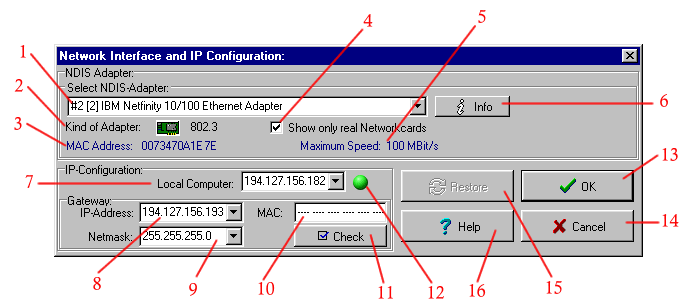
13 The "OK"-button confirms and saves the settings.
14 The "Cancel"-button discards all settings since the last saving.
| 8 |
This textbox contains the ip-address of the
gateway. |
||||||||
| 9 |
Here you can find the subnetmask, over which
the gateway will be contacted. |
||||||||
| 10 |
The physical (MAC-)address of the gateway.
You can request it by clicking 11. |
||||||||
| 11 |
With a click on this button you can request
the gateway MAC-address. |
||||||||
| 12 |
This lamp indicates the status of the chosen
adapter. It shows, how far the actual settings agree with the Windows-settings.
Following conditions are possible :
|
||||||||
| 15 |
The button "Restore" loads the settings assigned
by Windows to this adapter. All changes made will be discarded. |
||||||||
| 16 |
The button "Help" calls this help-site. |